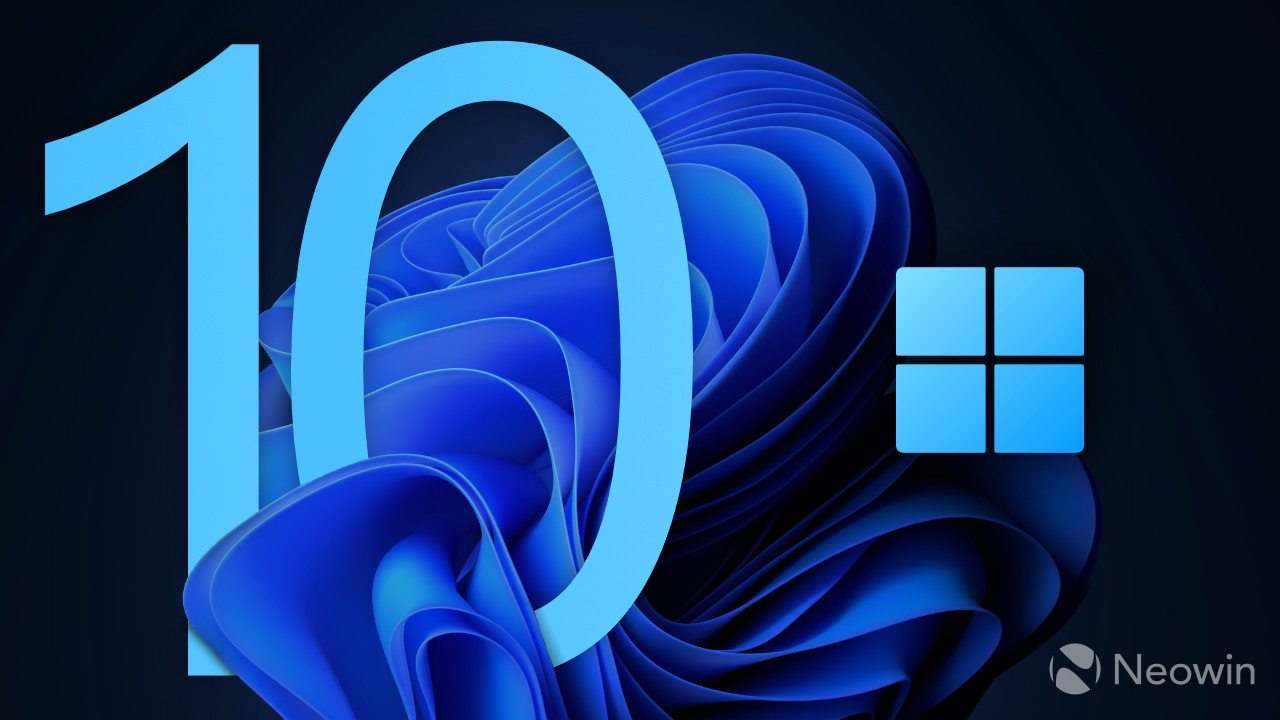
We are now in the second half of 2025, and it is now time to take a look at what Microsoft delivered for Windows 11 over the last six months. These days, Microsoft ships new features for Windows 11 every month, which makes it harder to track new changes and improvements. If you are still on Windows 10 and wonder whether you should finally leave the outgoing operating system behind, maybe some of the following changes will help you make the decision.
Note: Some of these features could still be rolling out.
1. Small taskbar buttons
At long last, Microsoft finally lets users enable small taskbar buttons, just like in Windows 10. The feature is pretty flexible, and you can pick one of the three options: keep icons as they are by default, shrink icons when the taskbar is full, or keep icons small all the time.
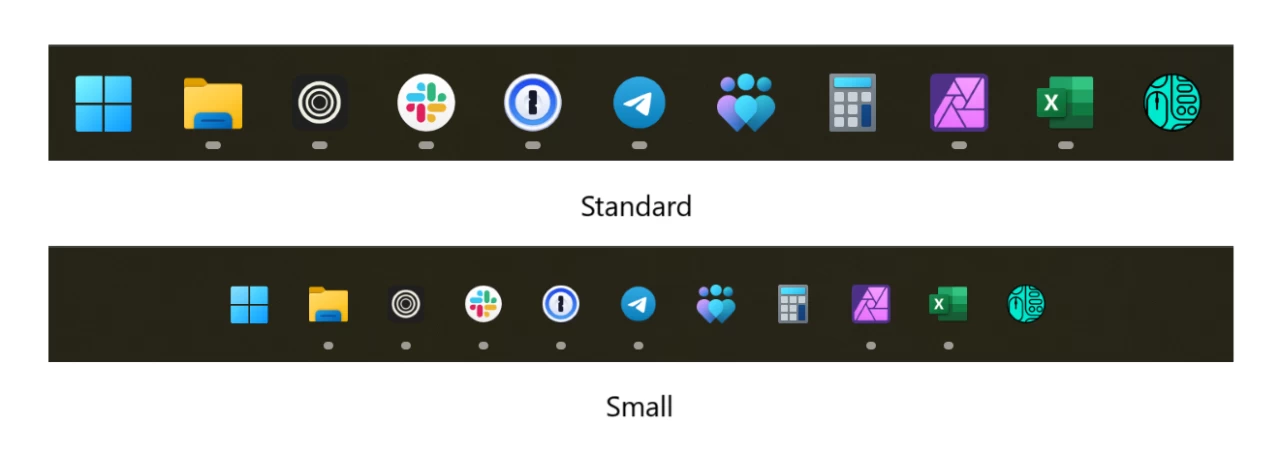
You can enable small taskbar buttons in Windows 11 by heading to Settings > Personalization > Taskbar > Taskbar behaviors > Show smaller taskbar buttons.
What I do not like about this change is that the taskbar itself keeps its size. In Windows 10, enabling small icons also shrinks the taskbar for more vertical room. In this regard, Windows 11 remains less flexible than its predecessor.
2. Settings app improvements
The Settings app received several welcome improvements, especially for inexperienced users. The About section now has so-called spec cards, which prominently show your PC's specs, such as the processor, memory, graphics card, video memory, and storage. Also, there is a new frequently asked questions section to help you better understand how certain components affect performance, how to check whether you are on the latest Windows 11 version, etc. This is hardly useful for tech-proficient users, but for newcomers, it is a great addition.

You can check out the new spec cards in Settings > System > About.
Also, the Settings app now has more Control Panel bits, such as the ability to change your mouse cursor, disable mouse acceleration, and more.
3. Gamepad keyboard
This is one of my favorite Windows 11 upgrades in recent times. If you play games using a gamepad on your couch, the new gamepad keyboard makes typing much easier. And it is not just navigating the keyboard with a stick—the keyboard uses nearly all control elements on your gamepad for key modifiers, layout switching, additional buttons, etc. It is very well-made.
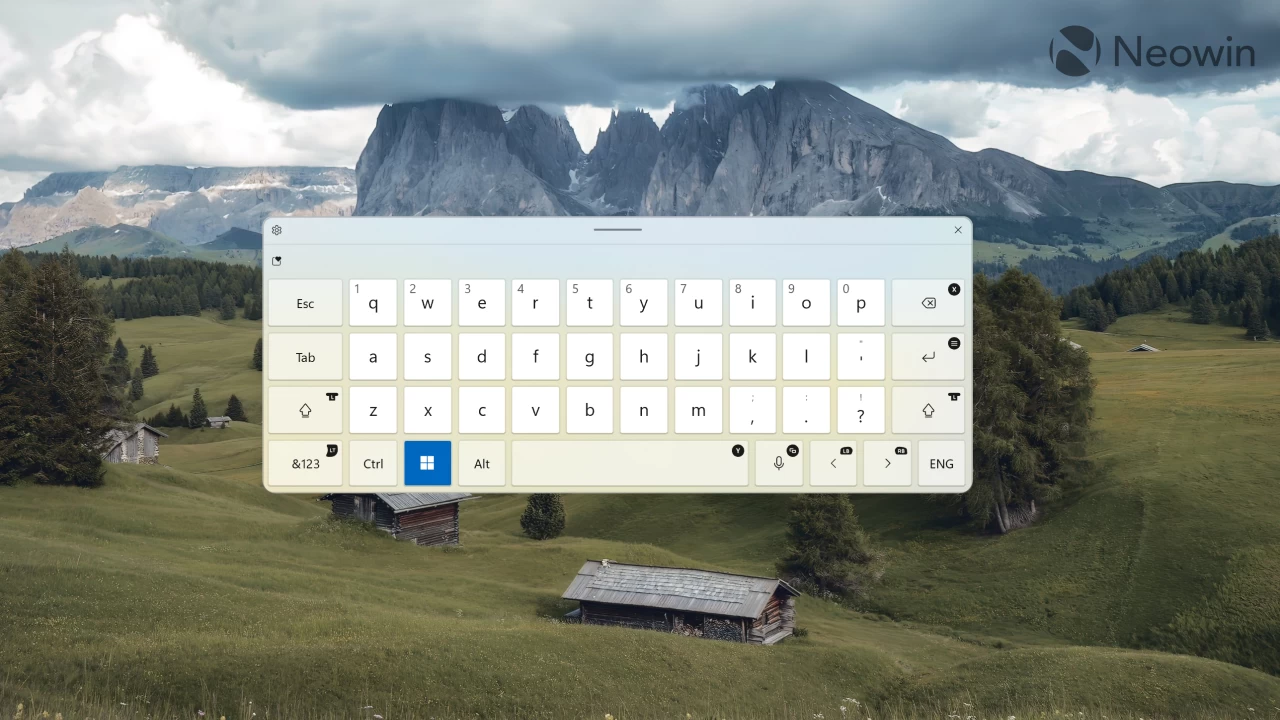
4. Desktop icons improvements
I do not use desktop icons (all my apps are pinned to the taskbar), but for those who do, Microsoft finally fixed that stupid icon backplate for packaged apps. No more colorful icon backgrounds for packaged apps, something that has been nagging Windows users for quite a long time.
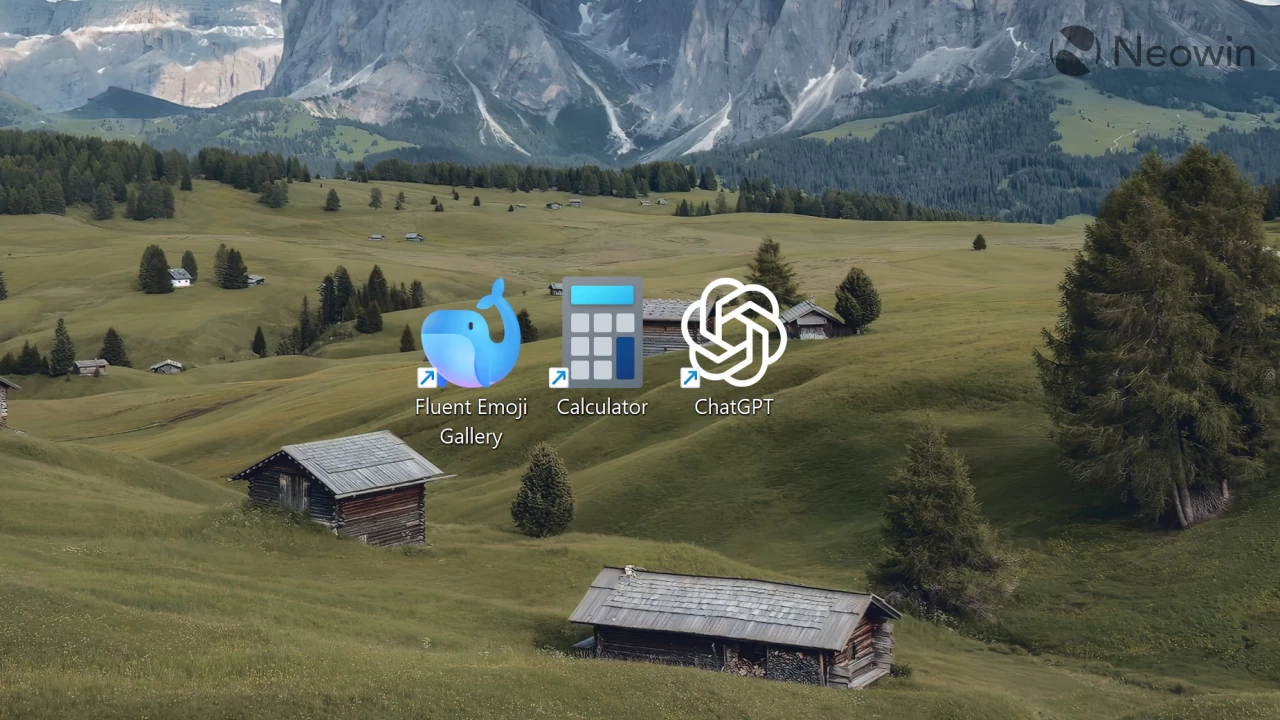
5. Less nagging
Microsoft made Windows 11, particularly its File Explorer, less irritating. It lets you turn off OneDrive backup notifications that appear in the address bar whenever you open folders like Documents, Downloads, Pictures, etc. Just right-click the notification and select "Turn off Reminder" or "Remind me in 1 month."

Keep in mind that if you install Windows 11 in online mode and with your Microsoft Account signed in during the initial setup, the system will enable OneDrive backup without asking you. Check out this article to learn more. Also, this article will help you, describing 10 things you should do right after installing Windows 11.
6. Phone Link in the Start menu
The Start menu is no longer just about your pinned apps and recommendations. If you use Phone Link, you can now have a dedicated panel with the most important information from your phone, such as recent notifications, favorite contacts, status indicators, files, and more. If you do not like this feature, you can toggle it off in Settings > Personalization > Start menu.
7. File Explorer improvements
Microsoft has fixed plenty of File Explorer bugs so far and added a few small features here and there. Windows 11 can now remember your File Explorer tabs and restore them after a reboot. Also, you can right-click a folder in the navigation pane and create a new folder from the context menu. This does not sound all that impressive, I agree, but it is what it is. Unfortunately, some other improvements, such as the ability to open File Explorer links in an existing window, are still not available to the public.
8. Improved Windows Search + Settings
This one is for those with Copilot+ PCs with Snapdragon or the latest AMD / Intel processors. Microsoft is finally fixing Windows Search with the help of AI, allowing you to find files and system settings using natural language. This is particularly useful if you do not remember the exact name of the file or feature you need.
9. Copilot Vision and more
The Copilot app has received a new feature that allows you to share your current app with the AI and receive various help from it. Called Copilot Vision, it can analyze, offer insights, or answer your questions about what is happening on the screen. You can launch Copilot Vision by opening the Copilot app and clicking the glasses icon in your composer. Then, select the app you want to share, and start talking. Unlike the updated Windows Search, Copilot Vision works on all supported Windows computers, not just on Copilot+ PCs.

Also, the Copilot app now has the "Press to talk" feature (hold the Win + C and start talking), and Windows 11 lets you remap what happens when you press the Copilot key or the Win + C shortcut.
10. Camera improvements
With the latest updates, Windows 11 allows several applications to use a single camera. This change is mainly accessibility-driven; for example, people with hearing disability can stream video for both a sign language interpreter and the audience at the same time. However, it will also be useful for everyone else, as opening the Camera app or camera settings during a Teams or Zoom call won't end up in a black square and an error message.
Finally, Windows 11 now has a basic camera mode, which could be useful when troubleshooting camera issues.
In addition to all these features, Microsoft fixed a lot of bugs in the operating system, so Windows 11 is now better than before. The rest of 2025 will bring plenty of other changes and new features, so stay tuned for a new recap of everything that is coming soon to Windows 11 later this year. Also, Windows 11 version 25H2 is now confirmed on track for this autumn.







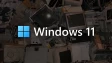



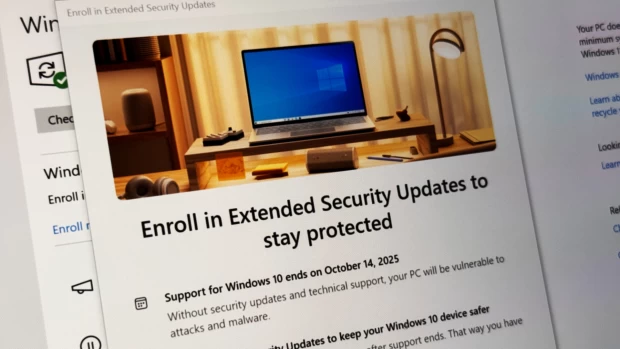
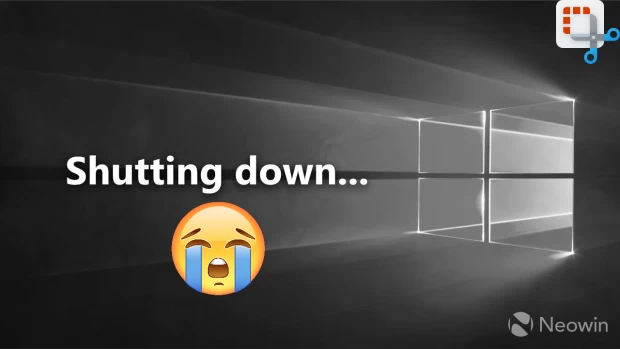





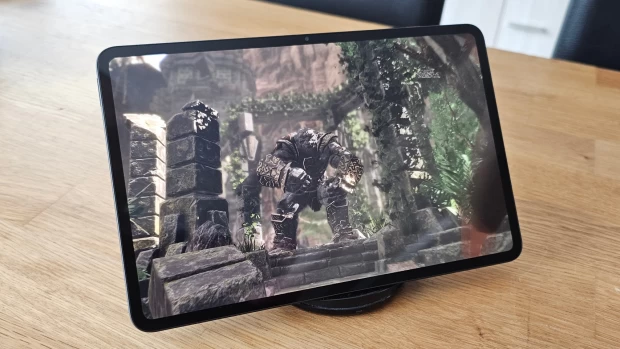
4 Comments - Add comment